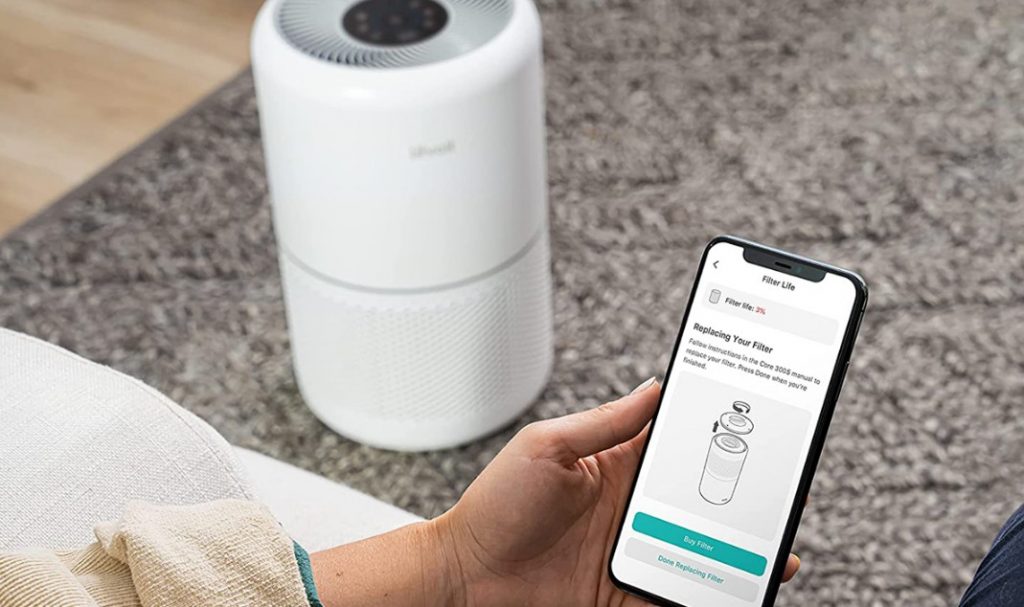Levoit air purifiers come with some impressive features, including 3 stages of filtration, working in harmony to clean your air. While they are generally easy to operate, here is a simple how to and troubleshooting guide to get you around any issues you may be having with your unit so that you can get the best out of it.
How to set up a Levoit air purifier
If you have just bought a new Levoit air purifier, here is how to get started:
Remove the filter cover. The pull the filter from the housing.Take the filter out of its plastic packaging, and then reinstall it into the housing. Make sure the pull tabs on the filter are facing out.Replace the filter cover by lining up the feet of the cover with the slots in the bottom of the housing.Then push the cover securely closed.Place the air purifier on a level surface and leave 15 inches/ 38 cm of clearance on all sides of the purifier.Now plug it in and tap the power button to turn it on. The fan will start automatically.Optionally, you can change the fan speed by tapping the fan speed button. You can also select Auto mode or Sleep mode, or set a timer.To turn your air purifier off, tap on the power button.
Check this too: How to Clean a Honeywell Air Purifier When on Auto mode, the fan speed adjusts automatically based on the air quality. To set auto mode;
Tap the Auto mode button to turn Auto mode on/off.Tapping sleep mode button or fan speed button will also exit Sleep Auto mode.
Sleep mode uses the lowest possible fan speed to run quietly. To set your air purifier to Sleep mode:
Tap sleep mode button to turn sleep mode on/off.Tapping fan speed button and auto mode button will also exit Sleep mode.
You can set a timer between 1-12 hours on your Levoit air purifier. Here is how to set a timer:
Tap on timer button repeatedly or press and hold the timer button to set a time.The timer will flash 5 times and start counting down once you choose a time.The air purifier will power off automatically once the timer is finished.To cancel a timer, tap on the timer button repeatedly until the timer reads “—“. Then the timer will flash 5 times to confirm cancellation.
How to clean a Levoit air purifier
Follow these instructions to clean your Levoit air purifier:
Using a soft, dry cloth, wipe the outside of the air purifier. Don’t use water or any liquid to clean to avoid the risk of electric shock.Clean the outside of the filter with a brush or vacuum hose at least once every month to prevent dust or hair build-up. Also don’t use water or other liquids when cleaning the filter.Don’t clean with abrasive chemicals or flammable cleaning agents.
Dust can accumulate and block the air quality sensor, causing it not to work properly. To clean the air quality sensor:
First, unplug your air purifier.Open the sensor cover to access the sensor.Use a damp cotton swab to clean the sensor lens.Then dry the sensor lens with a dry cotton swab.Close the sensor cover after you’re done.
How long should a Levoit air purifier run?
If you are always at home, you should run your purifier 24 hours a day to prevent the clean air from getting contaminated again. For the best results, or to address a specific air quality issue such as smoke, run your Levoit air purifier at maximum speed for about 15-20 minutes before using a lower speed or Auto Mode. This helps save on energy costs.
Can you leave a Levoit air purifier on all the time?
You can leave your air purifier on all the time if you want your air to remain clean. Turn the fan speed to low setting if you are worried about energy usage. Check this too: TCL Roku TV Troubleshooting Guide
How to reset a Levoit air purifier
When using the air purifier in a heavily polluted environment, the air filter’s lifetime may be significantly reduced and the filter may stop filtering air properly. You can change the filters even if the filter reset button doesn’t light up. Here are the steps to force reset the filter:
Replace the air filters.While the air purifier is on standby, press and hold the filter reset button for 3 seconds. The filter reset button will light up.Press and hold the filter reset button again for 3 seconds, the filter reset button will now turn off. The reset is now complete.
If you need additional assistance, contact Levoit support. They are very helpful and will promptly respond to any queries you may have. Check this too: Winix Air Purifier How to & Troubleshooting Guide The HEPA filters installed in your Levoit air purifier are built to capture 99.97% of particulates of 0.3 microns diameter. Your filters efficiency is determined by how frequently it needs changing. High-efficiency filters remove higher percentages of pollutants from the air and may often need replacement. An inefficient filter allows pollutants to circulate through your home vents and requires less changing as it does not work as it should.
How to clean the HEPA filter in a Levoit air purifier
Unplug your air purifier.Wipe the outside of the unit using a soft, dry cloth. Where the need arises, use a damp cloth instead, then dry the unit immediately. Do not use abrasive or flammable cleaning agents or chemicals.Your prefilter should be washed monthly to extend your filter’s life and increase efficiency. Use a brush to clean the prefilter to remove dust, hair, and other large particles. You can then rinse it in clean water, although this step is optional.Ensure the prefilter dries thoroughly before using it because moisture can damage the HEPA filter.Do not clean the HEPA combination filter because pollutants may be sent back into the air when you attempt cleaning, and as a result, permanently damage the filter. Instead, ensure only to clean the prefilter.
How to use Levoit smart Wi-Fi air purifier: basic settings and tricks
The smart Wi-Fi air purifier uses a three-step air filtration system to clean the air and has all the essential features in a high-quality air purifier. It can capture 99.97% of harmful indoor and outdoor particles. This means that it can catch dirt, soot, dust, pet dander, pollen, smoke, liquid drops, volatile organic compounds, some bacteria and germs, and mold spores.
The prefilter traps large particles like dirt and hair.The True HEPA filter captures fine pollutants like bacteria, germs, dust, and pet dander.The activated carbon filter minimizes household odors from smoke, pets, chemical gases, and cooking.
Basic settings
Open the backside cover of the unit and remove the two filters from their plastic packaging.Put the black activated carbon filter into the unit. Then, place the white filter, ensuring the pull tabs of the filters are facing outward.Return the back cover by matching its feet with the slots at the bottom of the housing, ensuring the triangular piece at the cover’s base touches the safety switch.Push the cover to close it completely.Position the unit on a flat, hard surface and allow 15 inches of clearance on all the sides of the unit.Press the power button to turn on the unit. It starts automatically at a low speed. You can press the fan button to increase the fan’s speed. You can create a timer or select Sleep Mode or Auto.Trick: Run the purifier for 15-20 minutes at maximum speed, then lower the speed for best results.Press the power button to turn off the unit.
How to connect Levoit smart Wi-Fi air purifier to Wi-Fi
Download the VeSync app by searching in the Google Play Store or Apple App store. Then, open the app and click Sign Up to create your account.Enter your details to log in and set up your purifier with the app.Connect your phone to a stable and secure network. The purifier requires a secure 2.4GHz network. Then press the + button to add your purifier.Select Air Quality Product, then Levoit Air Purifier, and finally Start Setup.Press the power button to turn on the air purifier. The indicator light should blink blue to show that the unit is in Configuration Mode. Then press Next. If the indicator is not blinking, press ‘My LED light is not blinking’. Then press the power button and hold for 5 seconds until the light flashes blue. Then select ‘It Started Blinking’.Key in the information for your Wi-Fi network, and press ‘Join Network’.Follow the instructions therein to choose the Wi-Fi network name that starts with VeSync.Allow the app up to 90 seconds to connect.If the connection fails, press ‘Get Support,’ ‘Watch the demo videos,’ or ‘Ty Again.’Your setup is complete, and you can name your purifier as you wish.
Using the app
Go to the ‘My Home’ screen and select your air purifier’s name to see device options and details.The Air Quality indicator will adjust as the air quality in your space changes and when it is set to ‘Sleep Mode’.Set up a timer by selecting ‘Add Timer’. Choose the hours you want the timer to run, then press the tick button to save. Hover to the top of the screen and select ‘Off’ to cancel a timer.You can also create a schedule by pressing ‘Create Schedule’ and then tapping ‘Start’ to set the start time and ‘End’ to set the end time. Then press the tick button to save. You can also choose whether you want the schedule to repeat, the mode, and display on or off. Then click the tick button to save.You can also press ‘Share Device’ to allow other users to control the air purifier. Follow the prompts to share the device.To delete your purifier, tap ‘Device Setting’ and select ‘Delete Device’ at the bottom of your screen.
There is so much you can do through the app. So, ensure to check the air purifier manual to enjoy all the app’s features.
Levoit smart Wi-Fi air purifier not connecting to Wi-Fi
If your purifier does not connect to Wi-Fi:
Check your internet connection to ensure it is 2.4GHz, secure, and stable.Also, check whether you entered the correct password.Move your purifier near the router and raise your router away from obstructions.Ensure the router and purifier are away from other electric appliances, like ovens or refrigerators, to prevent signal interference.Turn off your VPN while setting up your purifier.If the portal authentication for your Wi-Fi network is enabled, disable it as it hinders your purifier from accessing your Wi-Fi network, causing the setup to fail.
Check out more amazing products from Levoit’s parent company, Vesync. You will get a 15% discount for the purchase you make by using our coupon code, IN15. Click the banner below and start shopping now!